Desk reservation application
Manage the occupancy of your workstations from your mobile device
Double your office capacity by optimizing space and occupancy
Create flexible work experiences and retain top talent
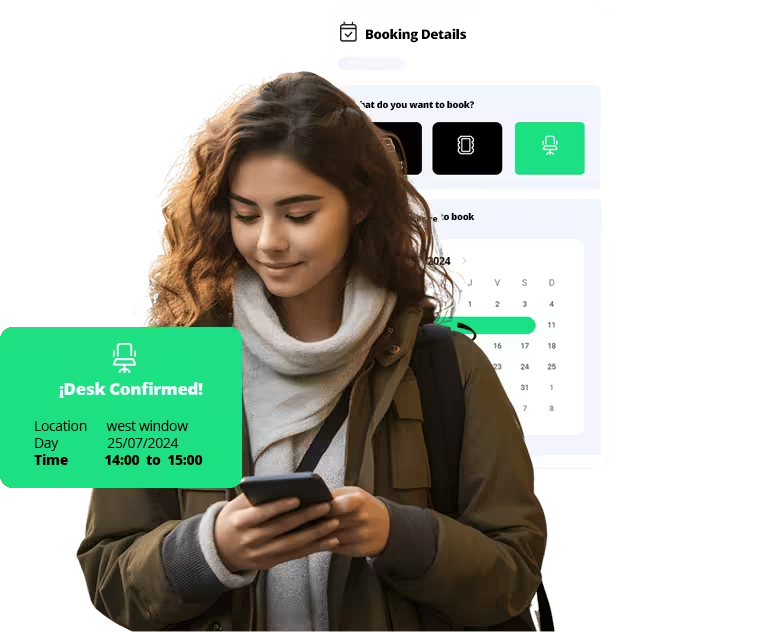
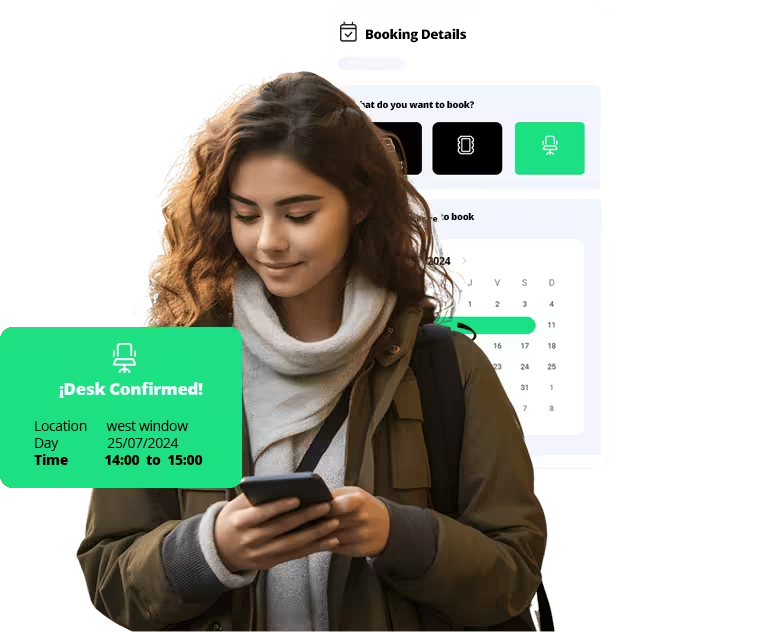
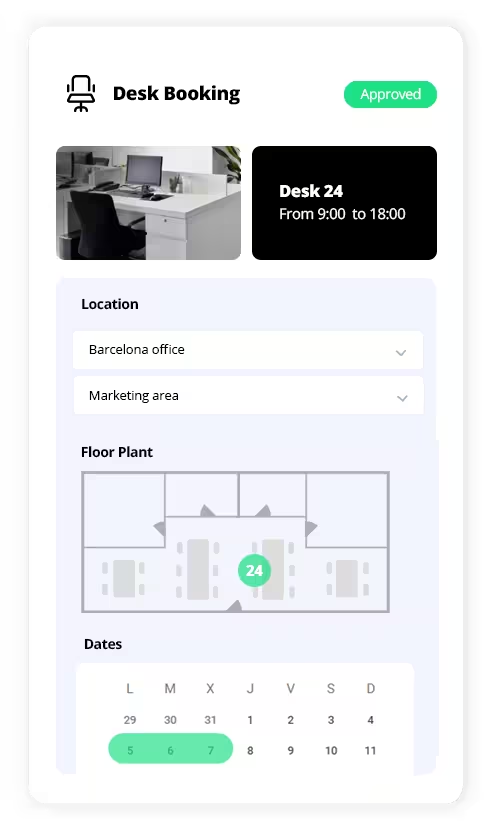
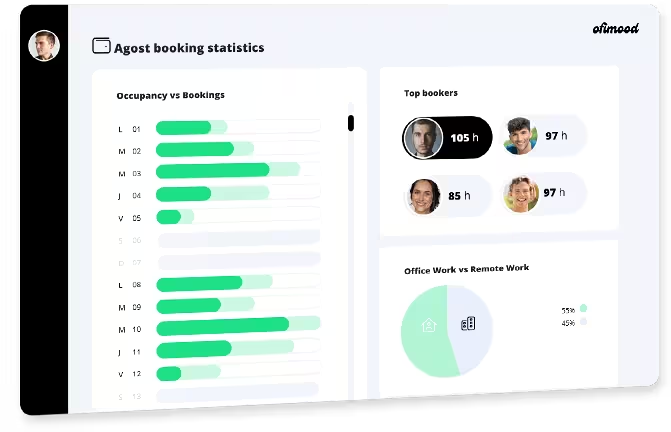
Here we answer common questions about the desk reservation app so you have no doubts. If you prefer to see it in a demo with a consultant, contact us! We are here to help!
The desk reservation app is a digital tool designed to facilitate the management and allocation of workspaces in an office. With the rise of flexible work and open office policies, many companies have found the need for a solution that allows employees to reserve a specific desk or workspace on certain days and times, optimizing space usage and avoiding overcrowding or underutilization of facilities.
The desk reservation app is designed for a wide range of users and organizations looking to efficiently manage their workspace. Below are the main user groups that can benefit from this tool:
Companies that adopt an open office model or offer flexible workspaces are the most common users of these apps. In these environments, desks are not permanently assigned to specific employees, allowing for a more dynamic use of space. The app facilitates the management of these spaces, ensuring that employees can find and reserve a desk according to their daily needs.
Human resources professionals and office managers use this tool to coordinate the distribution of employees within the available physical space. It allows them to manage office capacity, maintain control over health and safety policies, and optimize the use of physical resources.
For employees who do not have a fixed work schedule or who work in a hybrid manner (combining office and remote work), the desk reservation app offers the flexibility to choose when and where to work within the office. This is particularly useful for those who need a specific space to collaborate with colleagues or to perform tasks requiring concentration.
Large companies with multiple locations or shared work areas greatly benefit from this app, as it allows employees to reserve desks in different company locations. This facilitates internal mobility and allows employees to work from the location most convenient for them.
Independent professionals, freelancers, and companies operating in coworking spaces can also use these apps to reserve desks as needed. This provides a professional and organized work environment, avoiding overcrowding and ensuring a workspace when required.
For teams formed for specific projects or temporary initiatives, the app allows for efficient coordination of workspaces during the project's duration. This ensures that team members can work together in a dedicated and collaborative space.
Reserving a desk using the app is a simple and quick process. Below are the general steps you should follow to make a successful reservation:
Open the desk reservation app from your mobile device or desktop computer. Enter your login credentials, such as your username and password. In some cases, you may be able to log in using your corporate account or through Single Sign-On (SSO) for ease of access.
Once logged in, navigate to the desk reservation section of the app. This may be labeled as "Desk Booking," "Workspace Reservation," or something similar, depending on the app's interface.
Browse the available desks or workspaces. You may be able to view a map of the office layout, highlighting which desks are available and which are already reserved. Some apps allow you to filter desks based on specific criteria such as location, proximity to resources, or desk type.
Choose the desk you wish to reserve. Click on the desired desk to see more details and confirm its availability for the time you want. Some apps may offer additional information about the desk, such as its features or amenities.
Select the date and time for your reservation. Some apps allow you to book desks for specific time slots, while others may offer options for full-day or multi-day reservations.
Review the reservation details, including the desk location, date, and time. Confirm your reservation by clicking the "Book," "Reserve," or equivalent button. You may receive a confirmation email or notification within the app to confirm that your reservation was successful.
If you need to make changes or cancel your reservation, you can do so through the app. Access your reservation history or upcoming bookings to make the necessary adjustments.