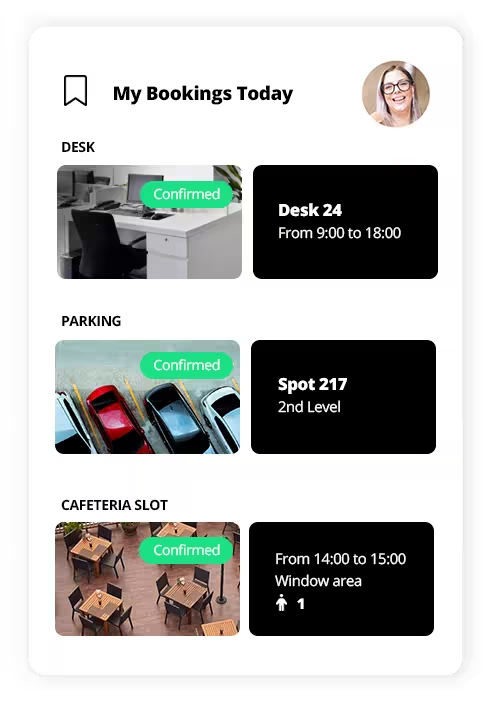
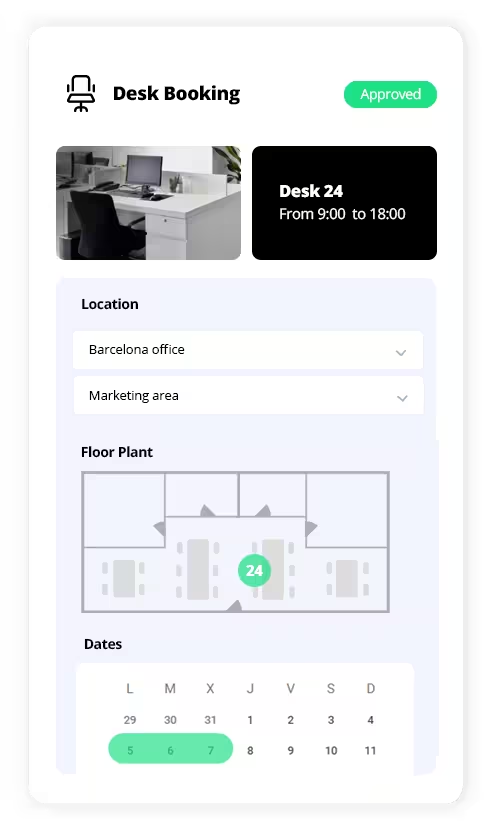
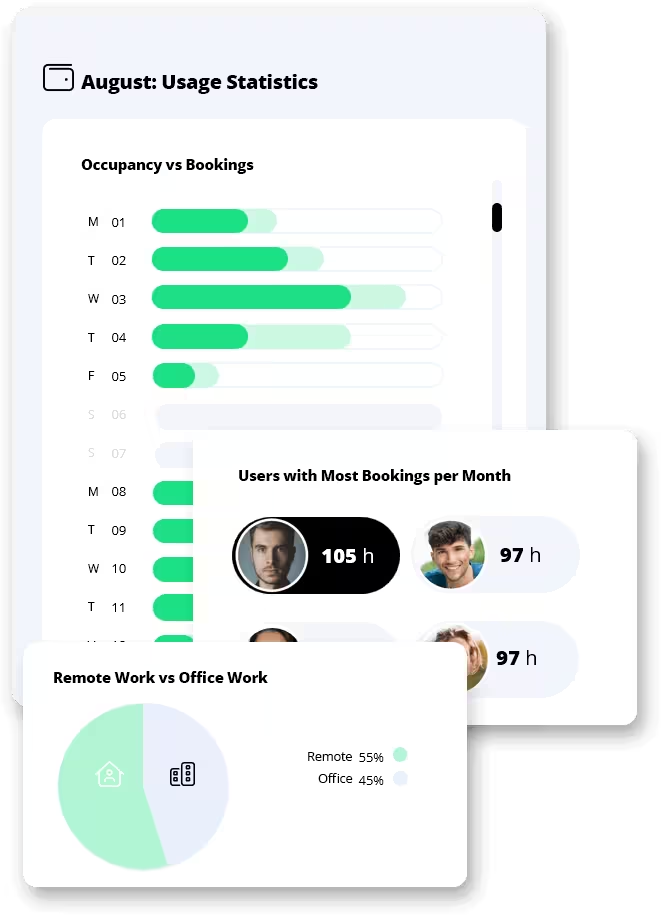
We answer the most common questions about the flexible office reservation software so that you have no doubts. If you prefer to see it in a demo with a consultant, contact us! We are here to help!
The flexible office reservation software is a versatile tool designed to meet the needs of a wide range of companies and organizations. Here are the types of companies that can benefit significantly from this software:
Companies that have adopted a hybrid work model, where employees alternate between working from home and the office, can use this software to effectively manage workspace occupancy. This allows employees to reserve offices or desks as needed and ensures optimal use of the company's physical resources.
Startups and SMEs often operate on limited budgets and frequently have flexible workspaces or coworking spaces. This software allows them to better manage their available spaces and quickly adapt to changes in employee numbers or space needs, helping to optimize operational costs.
In large corporations with multiple offices or floors, coordinating workspaces can become complex. This software facilitates the management of reservations for meeting rooms, private offices, and common areas, improving efficiency and reducing conflicts over usage. It also aids in resource management and long-term occupancy strategy planning.
Providers of coworking spaces can use this software to manage the availability of desks, private offices, and meeting rooms for multiple clients and companies. It offers a centralized solution for booking and managing these spaces, improving the user experience and operational efficiency.
Companies in sectors like consulting, where employees may work at different client locations or remotely, can use the software to reserve office spaces when at the central office. This helps maintain a flexible and efficient work environment, adapting to the changing needs of their projects.
Universities and research centers that need to manage labs, study rooms, or shared workspaces can benefit from this software. It facilitates the organization of these spaces for faculty, researchers, and students, ensuring efficient and planned use of the facilities.
NGOs and other non-profit entities, which often work with dynamic and temporary teams, can use this software to better manage workspaces based on project and staff needs, thus optimizing the use of their resources.